Home / FAQ
FAQ
What is Fetch?
Fetch is productivity software that enables you to use your iPhone and Android’s Internet access on your Mac and Windows computers by connecting a charging cable.
Can’t I just connect my computer to public WiFi?
Yep, you sure can. However, using public (and non-secure) WiFi opens your computer to all sorts of nasty security vulnerabilities from potential hackers. You risk things such as malware infections, ransomware attacks, privacy and data loss, even identity theft. Using Fetch instead of public WiFi and non-secure WiFi is arguably the most secure way to connect your computers to the Internet.
In fact, while your computer is connected to public and/or non-secure WiFi, your computer can be compromised by hackers who are connected to the same network. So think about coffee shops, restaurants, diners, hotels and other places that offer public WiFi. The safest alternative is simply to download and use Fetch.
Can’t I just use my smartphone’s Hotspot?
Yep, you sure can. However, the Internet access speeds your computer will achieve through your Hotspot are, well – simply put – kinda crappy. When you use Fetch, the Internet speeds your computers will achieve are, well – simply put – frikkin incredible. You’ll swear it’s faster than WiFi.
Oh, and here’s another nugget. When you turn on your Hotspot, you create a wireless door though that opens up your smartphone and any computer connected to your Hotspot vulnerable to nasty hackers. Using Fetch doesn’t just merely close the door – it eliminates the door. The door does not exist. There is no spoon.
Can’t I just use my smartphone’s tethering option?
Yep, you sure can, but only if you are paying your phone carrier for a hotspot. Even then, you are still facing the same hotspot speed and bandwidth limitations.
If I use a VPN, am I protected, or is my computer still at risk?
If your computer(s) only connect to the Internet through use of a VPN, then your computer is secure. However, if you ever use those computer(s) while connected to the Internet while not using your VPN, then your computers are still vulnerable. Fetch does not need to supplant your company’s VPN. Instead, Fetch can be used while your computers are not connected using your VPN.
My Hotspot is expensive. Can I just use Fetch instead of my Hotspot and cancel my Hotspot?
Yep, you sure can!
Whoa, slow down here. You’re saying I don’t need to pay for or have a Hotspot for Fetch to work?
Ummmm, yes. That is exactly what we are saying. You don’t need to pay for or have a Hotspot for Fetch to work. We know. Groundbreaking stuff! Disruptive!
When I did use my crappy Hotspot, it especially sucked while I was in motion. So if I was a passenger in a car, or on a bus or train, it just didn’t work very well. How does Fetch do while I’m in motion?
So very glad you asked. Fetch works perfectly, regardless of whether you are sitting at a Starbucks, sitting in your office, a passenger in your car, on a bus or train.
In fact…. our CEO tested Fetch on his iPhone while driving. He was streaming Netflix on his Microsoft Surface so his kids could watch something when their iPad batteries died. Flawless. Streaming Thor Ragnarok while driving about 60 MPH for 100 miles. He called our CTO after the drive and said “Ian, thank God for Fetch!”
Interesting. Here’s a question. What about…. on an airplane?
As far as speed is concerned, works flawlessly. But here’s the interesting part. For now…. you can pay the airline for WiFi for your smartphone, and then use Fetch to connect your Windows computer, thereby getting Internet access on your smartphone and also on your computer. We know!! But this could be something temporary. Subject to change at any time. As of April 2019, it still works flawlessly. Enjoy!
Hold up. I have to keep my smartphone connected to my computer with a frikkin charging cable while I use Fetch??
Ummmm, hello McFly – remember the time that wireless Hotspots have security vulnerabilities? Yes, of course you do need to connect your smartphone to your computer in order for Fetch to work. But relax! Chances are you were going to connect your smartphone to your computer to keep it charged anyway. Duh.
But can I use my smartphone to do other stuff while I’m using Fetch to connect my computer to the Internet?
Hell, yeah!! You can absolutely use your smartphone while using Fetch to connect your computer to the Internet. On the iPhone version, you should keep the Fetch app in the foreground when possible. If the computer is losing that loving-Fetch-signal feeling, you’ll get a notification on your computer to bring Fetch to the foreground.
How good is the Internet access provided by Fetch?
Your computer’s Internet access will only be as strong as that of the smartphone with which you are using Fetch. Meaning, if your smartphone has no Internet access, neither will your computer (through Fetch).
I never connect my computer to public WiFi because I have confidential information on my computer. I used to use my computer’s Ethernet port, but it broke. Can I use Fetch instead of buying an external USB-to-Ethernet port adapter?
Yep, Fetch is an efficient and inexpensive alternative for those with computers that have malfunctioning or broken WiFi adapters.
Does Fetch help with HIPPA stuff? Does it solve NIST 800-171 related CUI compliance issues?
Fetch absolutely solves United States Federal requirement issues for those required to protect controlled unclassified information, and it is appropriate for doctors, attorneys, professionals in law enforcement, and others handling sensitive, classified or confidential data that should never be on a computes connected to public WiFi or a wireless Hotspot! (Wireless Hotspots create a door that is visible and can be opened, even if the hacker opening the door doesn’t have the ‘key’.) If you’re a professional that needs to be sensitive to these issues, then using Fetch, and contacting us about our Enterprise version is highly recommended!
My work computer doesn’t even have an Ethernet port in it. Can I use Fetch instead of an Ethernet port?
Yep, you sure can. Instead of purchasing expensive and bulky external hardware adapters, consider using Fetch as a convenient and inexpensive alternative!
How long should it take me to set up Fetch?
Setting up Fetch on your smartphone and Fetch Connect on your computer should take about a minute (or less). Simply connect your iPhone or Android smartphone to your computer using a USB charging cable to enable Internet access after installing Fetch Connect, the (free) Mac and Windows companion app for Fetch.
I already downloaded the Fetch app to my iPhone. Now what am I supposed to do?
After downloading Fetch on your smartphone, download the corresponding free Fetch companion application (Fetch Connect) for your Mac or Windows computer right here, and then follow the simple, guided tutorial on your smartphone.
Uh oh. I already went through the tutorial and I need to go through it again, but now I can’t find it! How do I get the tutorial back?
Tap on the Connect tab (bottom right of the Fetch app) and then look toward the middle-bottom of your iPhone or Android screen, and you’ll see “Replay setup tutorial” in grey lettering. Just tap on that text, and it will take you back to the tutorial.
Can I use Fetch on my iOS and Android tablets?
Yep, you sure can. Fetch will work on your tablets just as well as it does on your smartphones.
You keep saying that I can get my Internet access through Fetch instead of WiFi or a Hotspot. Is Fetch an Internet provider?
Nope. Fetch is not an Internet provider. Fetch is a productivity app that enables you to use your smartphone’s Internet access (through WiFi or the Data supplied by a Wireless Carrier) on your Mac or Windows computer.
I’ve been using Fetch and everything is great. But sometimes Fetch seems to just ‘stop working’. What gives? What do I do when that happens?
If you notice all of a sudden that you lost Internet connection while using Fetch, there’s a good chance that this happened because you:
- quit the Fetch app on your smartphone (no!)
- put the Fetch app into the background (oh man)
- accidentally unplugged your smartphone (yep!)
- didn’t realize that your smartphone went to sleep (whoops)
It’s true that you should get a notification on your computer if Fetch detects that you’re going to lose your Internet connection, but sometimes people have their Windows notifications muted or turned off. And that is sad.
If all of a sudden Fetch has stopped working, there are two ways to get it back.
- On your Windows computer, go to the bottom right onto your taskbar, right-click on the Fetch icon and select your smartphone from the list.
- Don’t see your smartphone in the list? This means you either disconnected it, or the charging cable may be kinda wobbly.
- On your Mac computer, go to Menu Bar, right-click on the Fetch icon and select your smartphone from the list.
- Don’t see your smartphone in the list? This means you either disconnected it, or the charging cable may be kinda wobbly.
- Unplug the charging cable either from the USB port on your computer or from your smartphone and then plug the charging cable back in. Make sure that the Fetch app is already open and in the foreground on your smartphone before the charging cable unplugging-replugging action.
Here’s another wackadoo thing that happened. So I wanted to switch from Fetch to my home or office WiFi since I just got there. So I disconnected the charging cable from my smartphone, but when I go to the web browser, I don’t have Internet. What do I do?
Sometimes people will close their laptops spontaneously when they’re done working, and this can freak out some apps. The simplest way to calm Fetch Connect down and fix this issue is to exit out of the Fetch Connect application that is likely still running on your computer. If you’ve already exited out of Fetch Connect, then reopen Fetch Connect and exit out again. This should solve the issue immediately. If it doesn’t, then you should double check to make sure that you’re really connected to your home or office WiFi 🙂
Why did you guys name this Fetch?
Well….. that’s kind of a really long story. Like seven months worth of back and forth on that one. Short version? Fetch fetches you Internet access. 🙂
Resources
Help
About Fetch