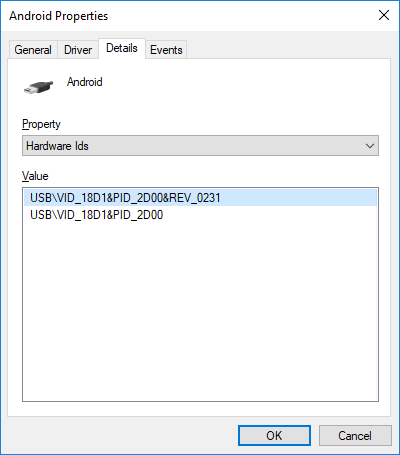We’re going to walk you through step-by-step how to find the USB drivers for your Android device and how to get them to us pronto!
For Windows Computers
- Make sure that Developer Mode is turned it off on your Android.
- If you don’t know what Developer Mode is, then it’s almost certainly off and you don’t need to worry about this.
- Plug your Android smartphone or tablet into your Windows computer.
- Go to your Device Manager
- On Windows 10, go to the Search area on the bottom left of your taskbar and type in “Device Manager”
- On other computers (and on Windows 10) you can right click on “This PC” on your desktop, go to Properties and then click on Device Manager
- Look for “Portable Devices” and click on the little arrow to expand the section. If it’s not in Portable Devices, you may need to expand other sections, such as “Other Devices” and “Universal Serial Bus controllers” and “Universal Serial Bus devices”.
- Right click on your device and go to Properties.
- Now, click on Details.
- Click on the Property dropdown, and go to Hardware Ids.
- You’re going to see at least one line in the Value section (there may be many lines and that’s fine). On the first line, you’ll see something that looks like “USB\VID_XXXX&PID_XXXX” and there may be stuff after it.
- Take a picture of this screen with your Android’s camera and upload it in the form below.